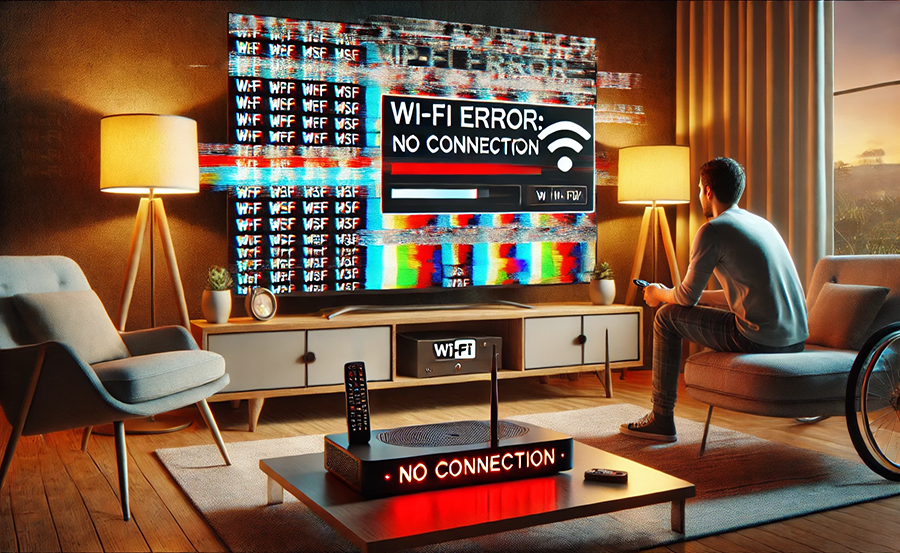Having trouble with your IPTV service on your Apple TV? You’re not alone. Router issues can be quite frustrating, but fear not! This guide will take you through everything you need to know to get your IPTV back up and running smoothly. We’ll explore the common router issues that affect IPTV services, practical solutions, and why Rapid IPTV should be your go-to choice for an IPTV subscription. With Rapid IPTV’s HD IPTV subscription, your streaming experience is bound to be flawless. Let’s dive right in!
Buy 1 Year IPTV Subscription and Enjoy Unlimited Content
Understanding IPTV and Apple TV Compatibility
First things first, let’s talk about what IPTV stands for. Internet Protocol Television (IPTV) is a method to stream television content over the internet instead of traditional cable or satellite services. With the advancement in technology, services like Rapid IPTV have become popular for their convenience and range of channels.
Apple TV, on the other hand, is a digital media player and microconsole developed by Apple Inc. It’s a fantastic device for streaming, given its integration with the Apple ecosystem. However, users sometimes face compatibility issues, especially when router settings interfere with the IPTV reception.IPTV service
Common Router Problems Affecting IPTV
Signal Interference
In many homes, routers, as the central hub for internet connectivity, encounter signal interference. This often happens due to physical obstructions or multiple devices connected at once. Such interference can drastically affect the IPTV streaming quality on your Apple TV.
Bottleneck Issues
Another typical problem users face is the ‘bottleneck’ situation where the bandwidth is insufficient due to multiple devices consuming high-speed data simultaneously. This situation leads to buffering or lagging of IPTV services.
Optimizing Router Settings for IPTV
Change Wi-Fi Frequency
Many modern routers operate on dual-band frequencies, 2.4GHz and 5GHz. For Apple TV streaming, switching to a 5GHz frequency can help reduce interference, as this band is less congested and provides higher speeds.
- Access router settings through a web browser.
- Navigate to the wireless settings.
- Select the 5GHz option.
Enable QoS Settings
Quality of Service (QoS) settings are crucial if you want to prioritize IPTV traffic over other data packets. By setting IPTV services as a priority, you can improve the performance significantly.
- Log into your router’s interface.
- Locate the QoS settings under advanced settings.
- Add your Apple TV’s IP address or MAC address to the priority list.
The Role of Rapid IPTV Subscription
Rapid IPTV sets the standard in today’s IPTV service market. Known for its reliability, extensive channel options, and unparalleled HD streaming quality, opting for Rapid IPTV can enhance your Apple TV experience remarkably.
Benefits of Choosing Rapid IPTV
Here’s why Rapid IPTV should be your IPTV subscription of choice:
- Access to a wide range of HD channels globally.
- User-friendly interface compatible with Apple TV.
- Consistent streaming quality without usual interruptions.
How Rapid IPTV Enhances Streaming
Rapid IPTV stands out by optimizing streaming protocols that cater to both casual viewers and serious binge-watchers. Their smart buffering system ensures seamless content delivery, reducing loading times even during peak hours.
Troubleshooting Common Router Issues
Updating Router Firmware
One often overlooked solution is keeping your router firmware updated. Manufacturers release updates that often fix bugs and improve the device’s capability to handle streaming tasks.
To update your firmware:
- Visit your router manufacturer’s website.
- Download the latest firmware update for your router model.
- Access the router management page and upload the firmware update.
A Step-by-Step Tutorial on Installing IPTV on Samsung
Positioning Your Router
Where you place your router can heavily influence the signal strength. Position it in a central location, away from thick walls or electronic devices that might interfere with the signal.
Utilizing Wired Connections
Whenever possible, connect your Apple TV directly to the router using an Ethernet cable. This can eliminate any potential wireless interference, providing a consistent and high-speed connection for IPTV streaming.
Uncommon Fixes That Work
Advanced DNS Settings
Some users have found success in changing DNS settings to improve connection reliability. Switching to a public DNS like Google DNS can resolve latency issues.
Steps to Change DNS Settings
- Access your Apple TV network settings.
- Choose manual DNS configuration.
- Enter public DNS addresses like 8.8.8.8.
Router Reboot Schedules
Setting a schedule to reboot your router may seem odd, but it’s a practical approach to clearing cache and maintaining network health.
- Most routers allow you to set automatic reboot times.
- If not equipped, manually restart the router every few weeks.
Wrapping Things Up
Navigating router issues doesn’t have to be a stressful ordeal. By paying attention to router settings, you can greatly enhance your IPTV experience on Apple TV. Opting for a reliable service like Rapid IPTV also makes a world of difference. So, take the step now towards better streaming—because you deserve it!
FAQs
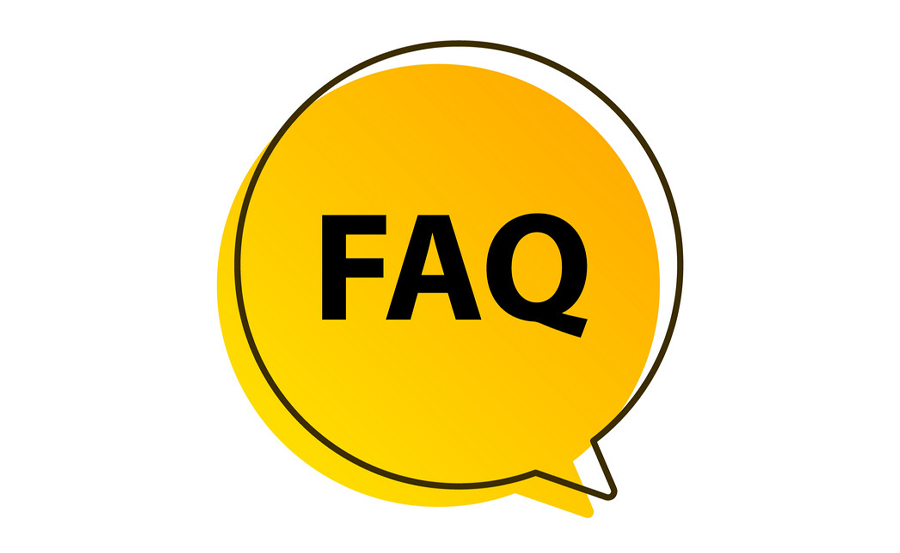
Why does my IPTV keep buffering on Apple TV?
Buffering issues are often related to a weak Wi-Fi signal or bandwidth limitations. Try switching to a 5GHz frequency or prioritize network traffic using QoS settings.
Can I use Rapid IPTV outside the US?
Absolutely! Rapid IPTV provides access to a global selection of channels, making it an excellent choice no matter where you are.
How do I reset my router to fix IPTV issues?
Locate the reset button on your router, usually found at the back. Press and hold for about 10 seconds until the router restarts with default settings.
Is wired connection better than wireless for IPTV?
Yes, a wired Ethernet connection is typically more stable and faster compared to wireless, reducing potential IPTV streaming issues.order IPTV
How can Rapid IPTV improve my viewing experience?
With its high-quality streams and extensive channel options, Rapid IPTV ensures minimal interruptions and access to a vast array of entertainment.
What should I do if my router needs to be replaced?
If resetting or updating the firmware doesn’t help, consider contacting your Internet Service Provider or investing in a new, IPTV-friendly router.
Restoring Functionality: Fixing Missing Channels in IPTV