In today’s digital era, entertainment has transformed into a seamless, on-demand experience. Central to this revolution is the Android box, a compact but powerful device that brings the vast universe of Android apps to your television screen. With the right apps, your Android box can become a versatile tool for everything from streaming shows to playing games, and staying in touch.
Imagine transforming your ordinary television into a smart hub, offering access to Netflix, YouTube, and even IPTV services like Rapid IPTV. This guide aims to help both tech novices and enthusiasts unlock the full potential of their Android boxes by mastering app installation. We’ll explore step-by-step instructions and offer tips on optimizing your setup for a superior entertainment experience.
Understanding Android Boxes: A Quick Overview
What is an Android Box?
An Android box is a small computing device that runs the Android operating system, similar to what you’d find on your phone or tablet. Designed primarily to stream content directly to your television, it offers access to a wide array of apps available on the Google Play Store. These devices vary in specifications and functionalities, but they all serve the primary purpose of media playback and app accessibility.
Smart Advice:
Stream the latest UK entertainment with IPTV UK, ensuring you never miss out on your favorite shows and events.
Whether you’re looking to stream HD movies or engage in video conferencing on your TV, an Android box acts as the conduit to all these possibilities. Users can navigate the internet, check emails, and access countless apps designed for both productivity and entertainment.
How Does an Android Box Work?
At their core, Android boxes operate much like any Android-powered device. They come equipped with a user-friendly interface that allows for easy navigation and app management on your TV screen. Once connected to your TV via HDMI and linked to the internet, the box becomes a versatile media center.
You can download apps either from the Google Play Store or via APK files from trusted sources. The Android ecosystem is the same on phones, tablets, and boxes, allowing for a consistent experience across platforms. This familiarity makes the transition to using an Android box smooth, especially for users already accustomed to Android devices.
Step-By-Step Guide: Installing Apps on Your Android Box
Getting Started with Google Play Store
First off, the simplest way to install apps on your Android box is through the Google Play Store. To begin, ensure that your device is connected to the internet. Navigate to the Google Play Store app on your home screen and open it. If it’s your first time, you might need to sign in with your Google account.
With access granted, browse through the store, much like you would on a smartphone. Once you’ve found an app you’re interested in, click ‘Install’. The app will automatically download and be ready to use on your Android box in moments.
Installing Apps via APK Files
Sometimes, the Play Store might not feature every app available. Here, downloading APK files becomes necessary. To begin, use a browser on your Android box to search for the required APK. Always ensure that the source is reputable to avoid downloading malicious software.
Once downloaded, follow these steps:
- Open the ‘Settings’ menu on your Android box.
- Navigate to ‘Security & restrictions’ and enable ‘Unknown sources’ to allow installations from third-party sources.
- Locate the APK file you downloaded, usually found in the ‘Downloads’ folder, and select it.
- Tap on ‘Install’, and once the process is complete, find the app in your list and start using it.
Troubleshooting Common Installation Issues
Running into issues while installing apps can be a source of frustration, but most problems have straightforward solutions. Often, a common issue is a lack of storage space. Ensure that you have sufficient space by checking the storage settings. You can free up space by deleting unused apps or clearing cache data from heavy applications.
Another frequent hurdle is app compatibility; ensure the app you are trying to install is supported by your Android box’s version and hardware capabilities. Lastly, if you’re facing problems with the Play Store itself, try clearing the app’s cache or checking for updates on your Android box’s software.
Why Choose Rapid IPTV for Your Android Box?
The Advantage of IPTV Over Traditional Cable
Switching from traditional cable to IPTV services presents numerous benefits, pivotal among them being cost-effectiveness and variety. IPTV services like Rapid IPTV stream content over the internet, allowing users to access an extensive catalogue of channels and on-demand content that caters to various tastes and preferences.
Traditional cable often binds viewers to fixed schedules with additional charges for premium content. In contrast, IPTV provides flexibility and extensive options, making it ideal for modern viewers who demand content on their own terms.
Why Rapid IPTV Stands Out
Among the many IPTV providers, Rapid IPTV offers a uniquely powerful and reliable service. What sets it apart is its comprehensive channel list, including HD options and a wide variety of international channels. The service prides itself on minimal buffering, high picture quality, and an intuitive user interface.
RapidIPTV’s subscription plans are designed with customer satisfaction in mind, providing an efficient and budget-friendly means to explore the world’s TV offerings. Its credibility stems from consistent service delivery and excellent customer support, cementing its place as a top choice for IPTV enthusiasts.
Maximizing Your Android Box Experience
Keeping Your Device Up-to-Date
Regular updates are crucial for maintaining the performance and security of your Android box. Often, manufacturers release software updates that fix bugs, improve functionality, and enhance security features. Always accept prompts to update, or manually check for updates in the ‘Settings’ menu.
Keeping both apps and firmware updated ensures your device operates smoothly and remains compatible with new apps and services, effectively extending its vivacity in delivering entertainment.
Optimizing Internet Connection for Streaming
Streaming content requires a stable and fast internet connection. Begin by connecting your Android box to a reliable Wi-Fi network. If Wi-Fi proves inconsistent, consider using an ethernet cable for a more stable connection.
Should you encounter slow speeds or buffering, test your connection using an online speed test. For optimal performance, aim for at least 15 Mbps for HD content. Adjusting router placement or updating router firmware can also lead to better internet performance.
The Future of Home Entertainment with Android Boxes
Emerging Trends and Innovations
As technology advances, Android boxes are set to become even more integral to home entertainment systems. Innovations such as voice control, integration with smart home systems, and enhanced interactive capabilities are just the tip of the iceberg.
We anticipate more developers will create apps tailored specifically for Android box use, broadening the scope of functionalities and enriching user experience. The seamless fusion of streaming, gaming, and smart home technology represents the inevitable convergence of convenience and comprehensive entertainment solutions.
Enhancing Personalization and User Experience
The buzzword for future Android box developments is personalization. Soon, devices will be able to anticipate user preferences through AI, offering content recommendations tailored to viewing habits and preferences. The interface will be even more user-centered, with customizable options and profiles to accommodate multiple users.
For the user, this means a richer, more transformative experience that meets personal tastes and enhances the overall satisfaction of the entertainment journey. These innovations underscore the importance of staying engaged with emerging technologies to maximize one’s digital lifestyle fully.
Questions and Answers
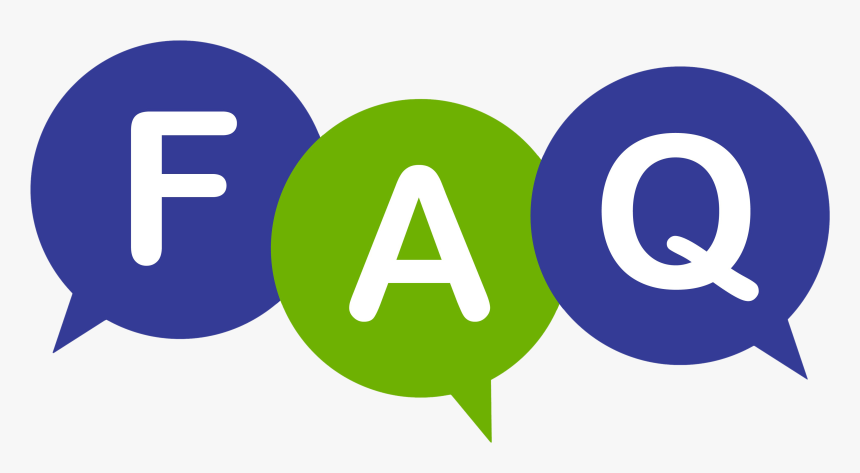
FAQs
How do I know if Rapid IPTV works on my Android box?
Rapid IPTV is designed to be compatible with a wide range of Android devices, including most Android boxes. As long as your device supports IPTV applications, you should be able to use it effectively with a stable internet connection.
Can I install apps outside Google Play Store on my Android box?
Yes, you can. By enabling the installation of apps from ‘Unknown Sources’ in your device settings, you can download and install APK files from trusted websites. Ensure that you download these files from reputable sources to avoid security risks.
Why is my streaming service buffering on my Android box?
Buffering can result from a weak internet connection, an overloaded server, or high demand on your network. Improving your internet speed, using a wired connection, or choosing a less congested server on your IPTVs app may help alleviate buffering issues.
What makes Rapid IPTV the best choice for streaming?
Rapid IPTV distinguishes itself through its high-definition quality, extensive channel selection, rapid load times, and excellent customer support. Its versatility and reliability make it a top choice for users seeking premium IPTV services.
Is there a way to improve the picture quality on my Android box?
You can enhance picture quality by ensuring your HDMI cable is of good quality and that your video output settings are optimized for your TV’s resolution. Checking the streaming source’s settings and choosing HD content where available also contributes to better picture quality.
What should I do if an app isn’t working on my Android box?
If an app isn’t functioning properly, start by clearing its cache in the app settings. Ensure the app and your Android box software are both up-to-date. Reinstalling the app can also resolve functionality issues.
Can I use my Android box for gaming?
Yes, you can. Android boxes with good hardware specifications are capable of handling many Android games. Pairing your device with a compatible Bluetooth controller can enhance the gaming experience and make it more enjoyable on the big screen.
How to Fix IPTV Login Issues on LG Smart TV

