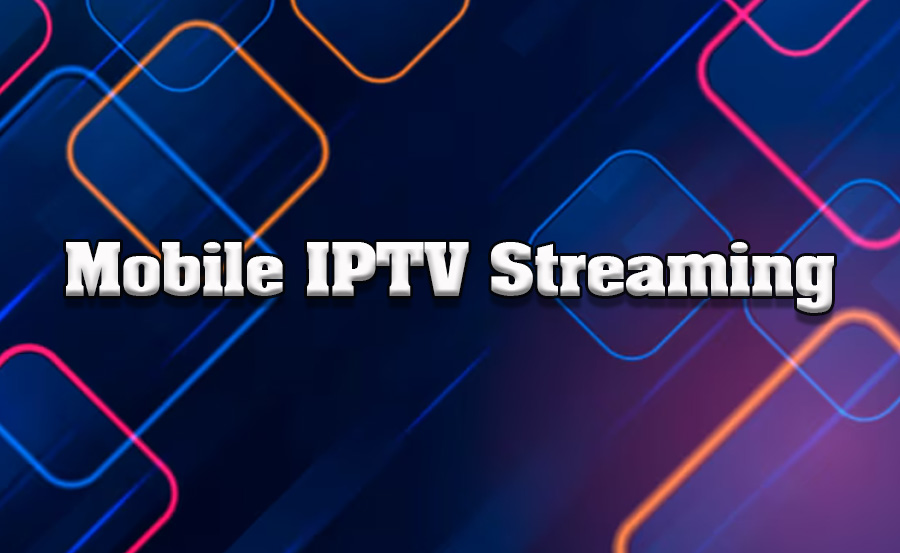Streaming IPTV (Internet Protocol Television) on a mobile device is one of the most convenient ways to enjoy live TV, on-demand content, and international channels anytime, anywhere. With advancements in mobile technology and high-speed internet, your smartphone or tablet can become a portable entertainment hub. This guide will walk you through the steps to stream IPTV on a mobile device, highlight the features that enhance the experience, and provide practical tips for smooth streaming.
Buy 1 Year IPTV and Enjoy Unlimited Content
Why Stream IPTV on a Mobile Device?
Streaming IPTV on a mobile device offers unmatched flexibility and convenience:
- Portability: Watch your favorite shows while commuting, traveling, or relaxing at home.
- Cross-Device Continuity: Start streaming on your TV and continue on your mobile device seamlessly.
- Personalized Viewing: Use features like playlists, subtitles, and customized settings for a tailored experience.
What You’ll Need to Get Started
To begin streaming IPTV on your mobile device, ensure you have:
- A Mobile Device: A smartphone or tablet running iOS or Android.
- Stable Internet Connection: A Wi-Fi or mobile data connection with a minimum speed of 5 Mbps for smooth playback.
- IPTV Subscription: A valid subscription from a reliable IPTV service provider.
- An IPTV App: A compatible app for streaming IPTV content, such as IPTV Smarters Pro, GSE Smart IPTV, or TiviMate.
Step-by-Step Guide to Streaming IPTV on Mobile
Step 1: Download an IPTV App
Visit your device’s app store (Google Play Store for Android or Apple App Store for iOS) and search for an IPTV app. Popular options include:
- IPTV Smarters Pro: Known for its user-friendly interface and advanced features.
- GSE Smart IPTV: Offers excellent customization and support for various playlist formats.
- TiviMate: Ideal for advanced users seeking high customization.
Download and install the app of your choice.
Step 2: Log in to the IPTV App
Open the app and log in using the credentials provided by your IPTV service provider. This typically includes:
- M3U Playlist URL: A link that provides access to your IPTV channels.
- Login Details: Username and password, if required.
Some apps also support Xtream Codes API, allowing direct access to your IPTV account.
Step 3: Customize Your Settings
Most IPTV apps allow you to customize settings for a better viewing experience. Adjust the following:
- Video Quality: Choose between SD, HD, or 4K depending on your internet speed.
- Subtitles and Audio: Enable subtitles or change audio tracks for multilingual content.
- Playback Settings: Configure buffer size and adaptive bitrate for smoother streaming.
Step 4: Explore the Channel Guide
Access the Electronic Program Guide (EPG) to view available channels, schedules, and program details. The EPG helps you navigate live TV and plan your viewing schedule effectively.
IPTV Device Compatibility: From Smart TVs to Smartphones
Step 5: Start Streaming
Once your app is set up, browse the channel list or on-demand library and select content to start streaming. Use features like pause, rewind, or fast-forward for added convenience.
Tips for Smooth IPTV Streaming on Mobile
- Use a VPN: A Virtual Private Network enhances privacy and bypasses geo-restrictions, giving you access to global content.
- Optimize Internet Usage: Connect to Wi-Fi whenever possible to avoid excessive mobile data consumption.
- Close Background Apps: Free up resources by closing unnecessary apps running in the background.
- Use Adaptive Bitrate Streaming: This feature adjusts video quality based on your connection speed, ensuring uninterrupted playback.
- Download Content: Some IPTV apps allow offline viewing. Download shows or movies to enjoy later without using data.
Common Issues and Solutions
- Buffering or Lagging: Ensure a stable internet connection and reduce video quality if needed.
- Login Problems: Verify your credentials and M3U playlist URL.
- App Crashes: Update the app to the latest version or reinstall it.
Features to Look for in an IPTV App
- Cross-Platform Support: The ability to sync content across devices.
- EPG Integration: A detailed program guide for live TV.
- Parental Controls: Manage content access for younger viewers.
- Multi-Screen Viewing: Watch multiple channels simultaneously.
- Cloud DVR: Record live TV to watch later.
Conclusion
Streaming IPTV on a mobile device combines flexibility, convenience, and access to diverse content. By choosing the right app, configuring settings, and optimizing your internet connection, you can enjoy a seamless streaming experience wherever you are. Whether you’re catching live sports, binging your favorite series, or exploring international channels, IPTV on mobile ensures that entertainment is always within reach.Integrating IPTV with Home Automation Systems